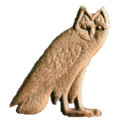doc:en:keyboardediting
====== Differences ====== This shows you the differences between two versions of the page.
|
doc:en:keyboardediting [2012/11/27 15:36] rosmord [Phonetic codes] |
doc:en:keyboardediting [2016/10/12 14:14] |
||
|---|---|---|---|
| Line 1: | Line 1: | ||
| - | ====== Keyboard Editing ====== | ||
| - | ===== Entering hieroglyphs ===== | ||
| - | |||
| - | To enter signs with the keyboard, click in the main window (the one that displays the actual hieroglyphic text, not in the one with the so-called "Manuel de codage"). | ||
| - | When you type a letter or a number in the main window, this letter or number appears in the small panel in the bottom left panel of JSesh. This allows you to type "Manuel de Codage" codes. | ||
| - | |||
| - | * Lots of signs have phonetic codes, which correspond to their translitteration; | ||
| - | * all signs are accessible through their code in Gardiner's grammar. To find the code, you can look at the "hieroglyphs" menus. | ||
| - | |||
| - | Once the code is typed, you must validate it. To validate, type one of **space, ':', '*', '-', enter** | ||
| - | |||
| - | The sign will be added to the hieroglyphic text. | ||
| - | |||
| - | Phonetic codes can correspond to more than one sign. For instance, iw corresponds to one of {{http://jsesh.qenherkhopeshef.org/files_jsesh/images/iw1.png}},{{http://jsesh.qenherkhopeshef.org/files_jsesh/images/iw2.png}}, {{http://jsesh.qenherkhopeshef.org/files_jsesh/images/iw3.png}}, {{http://jsesh.qenherkhopeshef.org/files_jsesh/images/iw4.png}} and {{http://jsesh.qenherkhopeshef.org/files_jsesh/images/iw5.png}}. The "official" sign for iw is {{http://jsesh.qenherkhopeshef.org/files_jsesh/images/iw1.png}} according to the manuel . However, you might want another sign. In this case, it's quite simple : press the **space bar**, and the system will circle through the possibilities, one at a time. | ||
| - | |||
| - | Your last choice will be retained the next time you type the code in this session. | ||
| - | ==== Phonetic codes ==== | ||
| - | |||
| - | The uniliteral signs have the following codes, which are also used when typing transliteration: | ||
| - | |||
| - | ^Code ^ Letter^ | ||
| - | | A | ꜣ (aleph) | | ||
| - | | i | i҆ (yod) | | ||
| - | | y | y | | ||
| - | | a | ꜥ (ayin)| | ||
| - | | w | w | | ||
| - | | b |b| | ||
| - | | p | p | | ||
| - | | f | f | | ||
| - | | m | m | | ||
| - | | n | n | | ||
| - | | r | r | | ||
| - | | l | l | | ||
| - | | h | h | | ||
| - | | H | ḥ | | ||
| - | | x | ḫ | | ||
| - | | X | ẖ | | ||
| - | | z | z | | ||
| - | | s | s | | ||
| - | | S | s | | ||
| - | | q | ḳ | | ||
| - | | k | k | | ||
| - | | g | g | | ||
| - | | t | t | | ||
| - | | T | ṯ | | ||
| - | | d | d | | ||
| - | | D | ḏ | | ||
| - | |||
| - | W is also used for Z7, M for Aa15, and N for S3. | ||
| - | |||
| - | ===== Grouping signs ===== | ||
| - | |||
| - | |||
| - | The sign you type when validating can be used to group the hieroglyphs. Both 'space' and '-' have the simple effect that the next sign will be added in a new cadrat. | ||
| - | * ':' and '*' will add the next sign respectively below and besides the last sign entered. | ||
| - | * 'enter' has two consequences : it validates a sign (if there is one), and it adds a new line. | ||
| - | If no code has been entered (that is, if the code window is entered), the previous grouping sign type will group the last two cadrats. It looks a bit strange, but you will see that it's quite natural. you can use it to group signs as an afterthough. | ||
| - | |||
| - | ==== Exempli gratia ==== | ||
| - | |||
| - | |||
| - | If you want to type the word {{http://jsesh.qenherkhopeshef.org/files_jsesh/images/pt.jpg|pt}}, you can : | ||
| - | * type 'p', then '*', 't', ':', 'pt' | ||
| - | * type 'p', 't', then '', space (which, in sort, validates the ''), pt, ':', and space. | ||
doc/en/keyboardediting.txt · Last modified: 2016/10/12 14:14 (external edit)