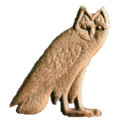doc:en:importingglyphs
====== Differences ====== This shows you the differences between two versions of the page.
| Both sides previous revision Previous revision Next revision | Previous revision Next revision Both sides next revision | ||
|
doc:en:importingglyphs [2013/02/01 11:53] rosmord [Attaching codes to drawings, and inserting them in JSesh] |
doc:en:importingglyphs [2022/01/12 07:38] dmorandi [Importing drawings] typo |
||
|---|---|---|---|
| Line 7: | Line 7: | ||
| In the "Font Selection" tab (currently the only one available), enter the folder you want to use in the "Hieroglyphic font directory" field. You should create an empty folder for this specific purporse. | In the "Font Selection" tab (currently the only one available), enter the folder you want to use in the "Hieroglyphic font directory" field. You should create an empty folder for this specific purporse. | ||
| - | Creating a folder | + | {{ http://jsesh.qenherkhopeshef.org/files_jsesh/images/glyphDir1.png |Creating a folder}} |
| - | The Folder is Selected | + | {{ http://jsesh.qenherkhopeshef.org/files_jsesh/images/glyphDir2.png |The Folder is Selected}} |
| - | You only have to do this once. Next invocations of JSesh will use this folder. | ||
| + | You only have to do this once. Next invocations of JSesh will use this folder. | ||
| ===== Actual sign insertion===== | ===== Actual sign insertion===== | ||
| Line 22: | Line 22: | ||
| * you assign a code for each sign you have imported, and then you insert the new sign in the JSesh list of signs. | * you assign a code for each sign you have imported, and then you insert the new sign in the JSesh list of signs. | ||
| - | New signs importing interface | + | {{ http://jsesh.qenherkhopeshef.org/files_jsesh/images/importSigns1.png |New signs importing interface}} |
| ==== Importing drawings ==== | ==== Importing drawings ==== | ||
| Importing drawings is easy. JSesh can read: | Importing drawings is easy. JSesh can read: | ||
| - | * true type fonts | + | * true type fonts |
| - | * .tml and bzr files, which can be created with JSesh's forerunner, tksesh. | + | * .tml and bzr files, which can be created with JSesh's forerunner, tksesh. |
| - | * SVG files | + | * SVG files |
| Simply click on the "import file" button, and select the file which contains your picture(s). You can use the navigation buttons (those with arrows) to browse the available signs. | Simply click on the "import file" button, and select the file which contains your picture(s). You can use the navigation buttons (those with arrows) to browse the available signs. | ||
| Line 37: | Line 37: | ||
| In some cases, the size or orientation of your signs won't be correct. For instance, in the picture below, the duck is too large and its orientation is wrong. | In some cases, the size or orientation of your signs won't be correct. For instance, in the picture below, the duck is too large and its orientation is wrong. | ||
| - | Fine Tuning | + | |
| + | {{ http://jsesh.qenherkhopeshef.org/files_jsesh/images/importSigns2.png |Fine Tuning}} | ||
| You can correct this : | You can correct this : | ||
| - | * the buttons and can be used to change the sign orientation; | + | * the buttons {{http://jsesh.qenherkhopeshef.org/files_jsesh/images/importSigns3.png}} and {{http://jsesh.qenherkhopeshef.org/files_jsesh/images/importSigns4.png}} can be used to change the sign orientation; |
| * the button "Full cadrat height" gives the sign the same size as the A1 sign; | * the button "Full cadrat height" gives the sign the same size as the A1 sign; | ||
| * if you click on the sign's window and drag the mouse, the mouse position will set the sign's height. | * if you click on the sign's window and drag the mouse, the mouse position will set the sign's height. | ||
| - | |||
| ==== Attaching codes to drawings, and inserting them in JSesh ==== | ==== Attaching codes to drawings, and inserting them in JSesh ==== | ||
| Line 50: | Line 50: | ||
| Except when you are creating signs which are already documented in the Manuel de Codage (for instance, because they are not available in JSesh), you should first get a user ID, which will differentiate your signs from the signs created by other users. | Except when you are creating signs which are already documented in the Manuel de Codage (for instance, because they are not available in JSesh), you should first get a user ID, which will differentiate your signs from the signs created by other users. | ||
| - | to get an uid, send an email to < rosmord@iut.univ-paris8.fr > . Note for tksesh users: the uid is simply your tksesh id. | + | to get an uid, register as JSesh user. Note for tksesh users: the uid is simply your tksesh id. |
| Be carefull when giving signs a name. You want your files to be readable by anyone, so be faithfull to the "Manuel de codage". Our current suggestions are the following: | Be carefull when giving signs a name. You want your files to be readable by anyone, so be faithfull to the "Manuel de codage". Our current suggestions are the following: | ||
| Line 63: | Line 63: | ||
| Note that for compatibility with tksesh, we also support arbitrary "user glyph codes". These codes correspond to the codes tksesh gave to new signs. User glyph codes have the form UG id M mid N sid , where id, mid, and sid are numbers. Avoid using those codes for now. | Note that for compatibility with tksesh, we also support arbitrary "user glyph codes". These codes correspond to the codes tksesh gave to new signs. User glyph codes have the form UG id M mid N sid , where id, mid, and sid are numbers. Avoid using those codes for now. | ||
| - | Figure 6.4. Inserting the duck sign as UG1M2N0 | ||
| - | |||
| - | Inserting the duck sign as UG1M2N0 | ||
| - | When your sign is ready, click on the insert button. | + | {{ http://jsesh.qenherkhopeshef.org/files_jsesh/images/importSigns5.png |Inserting the duck sign as UG1M2N0}} |
| + | When your sign is ready, **click on the insert button**. | ||
| ==== Alternative system for sign insertion ==== | ==== Alternative system for sign insertion ==== | ||
| If your sign SVG file has a name which corresponds to a code (say, US1A1VARA.svg), and the quadrant module is either 18px or 1800px, than you can simply put the sign in your hieroglyphic folder. | If your sign SVG file has a name which corresponds to a code (say, US1A1VARA.svg), and the quadrant module is either 18px or 1800px, than you can simply put the sign in your hieroglyphic folder. | ||
doc/en/importingglyphs.txt · Last modified: 2022/01/12 09:53 by dmorandi