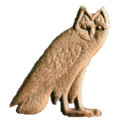Table of Contents
Developpers' guide
If you know how to program in Java, you can use JSesh as a library for your own programs.
Getting the code
The preferred way is to use git, with the command:
git clone https://github.com/rosmord/jsesh.git
Normally, the master branch contains up-to-date and compilable code. It's the only one I would suggest to clone. Other branches are
- production: ongoing fixes and small changes, which will be applied to the master branch. That's ongoing work, so don't expect it to compile all the time.
- development: ongoing work for next version of JSesh
- jfx-test: some work to see how to adapt JSesh to Java FX.
Compiling the code
that's
mvn install
Before that, you might choose which version of JSesh you want to compile. Various releases are tagged. So, you might do something like
git checkout release-5.3 mvn clean install
to compile JSesh version 5.3. all tags can be listed by typing
git tag
Then, you can use the JSesh libraries in your program by referencing the in your pom.xml. For instance:
<dependency>
<groupId>org.qenherkhopeshef</groupId>
<artifactId>jseshGlyphs</artifactId>
<version>5.3</version>
</dependency>
<dependency>
<groupId>org.qenherkhopeshef</groupId>
<artifactId>jsesh</artifactId>
<version>5.3</version>
</dependency>
<dependency>
<groupId>org.qenherkhopeshef</groupId>
<artifactId>qenherkhopeshefUtils</artifactId>
<version>5.3</version>
</dependency>
Note that, from JSesh 6.7 onward, the groupId will be changed to
<groupId>org.qenherkhopeshef.jsesh</groupId>
in order to simplify maven repositories management (I want to be able to easily remove all old versions of JSesh with a simple rm on my computer)
If you want to *run* JSesh, the module is jseshAppli. The latest version of jsesh-installer provides two folders, one for Mac and one for Windows, with almost ready distributions - the end of the production-building is currently manual, see README.md at the root of the JSesh project.
How to
Add a hieroglyphic edition field in a SWING interface
Actually, this is quite easy to do. You need to have jsesh.jar in your classpath, and probably jseshGlyphs.jar too if you want the full fonts. Then, having a hieroglyphic field in your application is as easy as:
// The package may change one day in the (far) future. import package jsesh.mdcDisplayer.swing.editor.*; public MyClass .... { void buildInterface() { // A large editor, better placed in a JScrollPane JMDCEditor editor= new JMDCEditor(); // A TextField-like editor JMDCField mdcField= new JMDCField(); } }
Now, you can manipulate the text directly through the HieroglyphicTextModel class, which represents the text as a list of objects, or, if you need only simple functionalities, use the methods setMDCText(String mdc) and getMDCText() to set and retrieve the content of the field as “Manuel de codage”.
You can forbid the editing of the text with “setEditable(false)”
One thing which is currently missing from the libraries (but which should be fixed soon) is a way to easily direct the information from the palette to various JSesh widgets (it can be done with the overall structure, but it's not automatic at all).
Produce a bitmap picture from an MDC text
There are a number of reasons for which you might want to produce a picture from an MDC Text. For instance, you might use JSesh as a library in a web application.
Of course, you need to have both jsesh.jar and jseshGlyphs.jar in your classpath. Currently (JSesh 2.13.7) you also need jvectClipboard-1.0.jar, but this is a dependency I will remove in a short while. You will need jvectClipboard-1.0.jar if you want to produce SVG, WMF or the like. Then the following Java code will do:
public static BufferedImage buildImage(String mdcText) throws MDCSyntaxError { // Create the drawing system: MDCDrawingFacade drawing = new MDCDrawingFacade(); // Create the picture BufferedImage result = drawing.createImage(mdcText); return result }
That's all. Once you have a BufferedImage, it can be displayed on the screen, or written in JPEG or PNG using ImageIO.
Optionnally, it's possible to customize the rendering. Here is a complete ready-to run example:
/** * How to use JSesh to create bitmaps in Java. * compile: javac -cp .:/FOLDER_CONTAINING/jsesh.jar TestJSeshBitmap.java * run: java -cp .:/FOLDER_CONTAINING/jsesh.jar TestJSeshBitmap * * jseshGlyphs.jar and jvectClipboard-1.0.jar should be in the same folder as jsesh.jar. * (normally, there is no need to add them explicitely to the class path , as jsesh.jar contains the necessary * information in its manifest. */ import javax.imageio.ImageIO; import java.io.*; import java.awt.image.* ; import jsesh.mdcDisplayer.preferences.*; import jsesh.mdcDisplayer.draw.*; import jsesh.mdc.*; public class Test { public static BufferedImage buildImage(String mdcText) throws MDCSyntaxError { // Create the drawing system: MDCDrawingFacade drawing = new MDCDrawingFacade(); // Change the scale, choosing the cadrat height in pixels. drawing.setCadratHeight(60); // Change a number of parameters DrawingSpecification drawingSpecifications = new DrawingSpecificationsImplementation(); PageLayout pageLayout= new PageLayout(); pageLayout.setLeftMargin(5); pageLayout.setTopMargin(5); drawingSpecifications.setPageLayout(pageLayout); drawing.setDrawingSpecifications(drawingSpecifications); // Create the picture BufferedImage result = drawing.createImage(mdcText); return result; } public static void main(String args[]) throws MDCSyntaxError, IOException { // Create the picture BufferedImage img= buildImage("i-w-r:a-C1-m-p*t:pt"); File f = new File("example.png"); // save it in png (better than jpeg in this case) ImageIO.write(img, "png", f); } }
The size of the signs is controlled using ‘drawing.setCadratHeight();‘. (note to self: it should be easier to change the size of everything using drawingSpecification !!!)